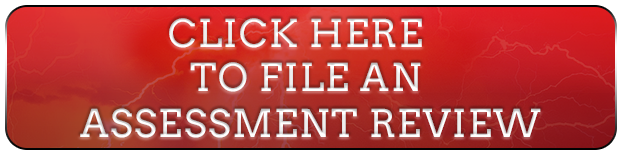06 Jul How do I check my assessment?
Posted at 17:11h
in Uncategorized
- Go to the “Check Your Assessment” page on our website
- Click to “Agree To Terms”
- Then choose either “GIS Parcel Viewer” or “Assessment Text Search”.
- Clicking on GIS Parcel Viewer brings you to our new GIS mapping feature. Not all parcels are available yet on GIS. There are currently approximately 70,000 parcels available for viewing on the site, with more being added regularly. Helpful search tips may be found by clicking the blue help button on the GIS page. Clicking Assessment Text Search brings you to our traditional assessment search feature.
- Click the drop down arrow on the right to choose how you search. You may search by owner name, address, assessment number, mailing address, care of or property description. When searching, it may be necessary sometimes for you to alter search by using different words i.e., street – or St., Highway or Hwy. Try an alternative if you are at first not successful.You can also search for different years by using the drop down bar next to “Year”.
- Once you have located your assessment, you can view the tax detail by scrolling all the way to the bottom and clicking “Show Tax Detail”. This will provide you with your millages and dollar amounts of exactly where your tax dollars are going.